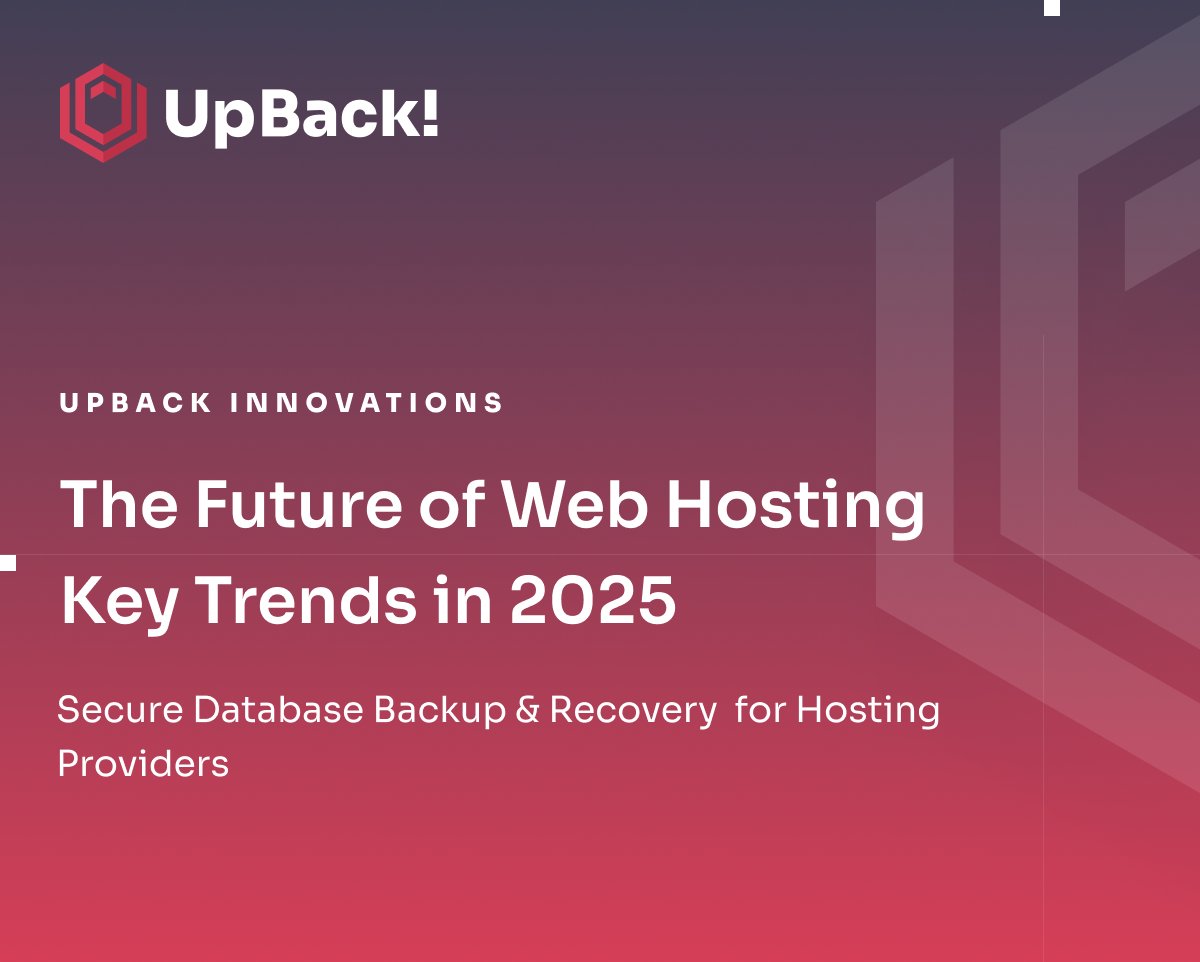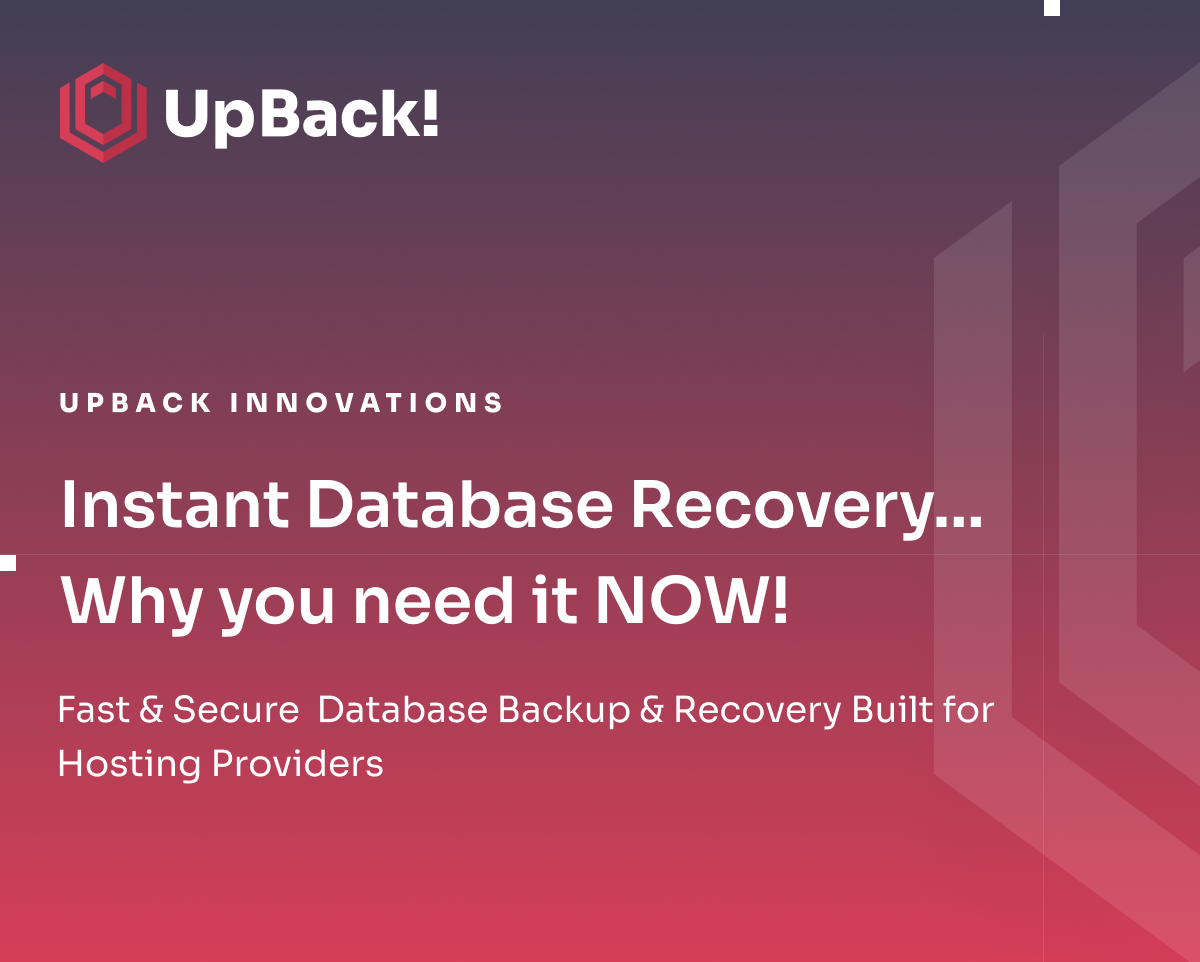How to Backup and Recover a PostgreSQL database
The Importance of PostgreSQL Backups
Safeguarding your PostgreSQL databases is more than a precaution; it's a necessity. Data loss can cripple operations, making regular backups essential for any business.
Database Backup and Recovery for PostgreSQL
UpBack! is powerful tool is tailored to streamline the backup and restoration processes of PostgreSQL databases, ensuring your data is secure, recoverable, and consistently up-to-date.
UpBack! Requirements for PostgreSQL
Ensuring System Compatibility
To successfully backup and restore a PostgreSQL database using UpBack!, it's essential to start with a compatible system.
UpBack! supports a range of operating systems including:
- Debian (versions 10, 11, 12)
- Ubuntu (versions above 14.04)
- Centos (7 and 8)
- Stream (8 and 9)
- RHEL (7, 8, 9) For those using Docker, note that UpBack!'s Docker compatibility mainly focuses on MySQL databases.
Database Version Support
UpBack! caters to various PostgreSQL database versions. Specifically, it supports PostgreSQL version 10 and above, ensuring that more recent and commonly used versions are covered.
Hardware and Network Needs
To run UpBack! smoothly, your system should meet certain hardware and network criteria:
- Hardware Requirements: Ensure at least 1.2 times the free space of your database size in the /tmp directory and a minimum of 2GB free RAM.
- Network Requirements: An open TCP port 10000 is necessary for outbound connections, facilitating seamless data transfers.
Linux and Storage Requirements
UpBack! is designed to be flexible with Linux configurations and storage solutions:
- Linux Settings: Certain Linux settings, like commenting out 'requiretty' in /etc/sudoers and disabling the SELinux enforcing policy, are recommended for optimal performance.
- Storage Solutions: UpBack! is adaptable with any compatible S3 storage, offering you the flexibility to choose a storage solution that best fits your backup and restoration needs.
By meeting these requirements, you can ensure a smooth and efficient experience when using UpBack! to backup and restore your PostgreSQL database.
For a more detailed breakdown visit our Wiki here
Installing UpBack! for PostgreSQL
Adding Server Without Docker
To add a PostgreSQL server using UpBack! without Docker, follow these steps:
- Access UpBack.cloud: Log in and navigate to Home/Servers → Add Server.
- Select Database: Choose PostgreSQL as your database technology along with the appropriate OS version.
- Enter Server Details: Provide necessary details like server name and client ID.
- Database Configuration: Input the required PostgreSQL database information. Ensure you use a PostgreSQL superuser for the DB user name.
- Installation Completion: Follow the remaining steps to complete the installation, including choosing the correct storage mode in the final window.
Adding Server With Docker (Advanced)
For advanced users wanting to use Docker:
- Log Into UpBack!.cloud: Start by logging in and going to Home/Servers → Add Server.
- Database and Docker Selection: Choose PostgreSQL and specify that you are using a containerized database.
- Configuration: Enter server details and PostgreSQL database specifics, adjusting for Docker container mappings.
- Finalizing Docker Setup: Complete the setup by adding S3 details and starting the UpBack! agent as instructed.
Scheduling Backups
To ensure regular data protection:
- Open Server Settings: On UpBack.cloud , choose the server you wish to configure.
- Set Backup Frequency: Decide on daily, weekly, or monthly backups. Configure the specific time for the backup to occur.
Restoring PostgreSQL Data with UpBack!
Restoration varies depending on your UpBack! version:
- Backup Extraction and Restoration: Navigate to the server on your dashboard, select the desired backup, and follow the prompts to restore. The process differs slightly between the Standard/Advanced versions.
- Advanced Restoration Features: The Advanced version offers cloning and table-specific actions, providing more control over your restoration process.
- Manual Restoration Process: For manual restorations, use the provided encryption keys and commands to extract your database from the backup file. This process is essential if the server is deleted from UpBack! or the original server is unavailable.
By following these steps, you can effectively install, configure, and use UpBack! for backing up and restoring your PostgreSQL databases, ensuring your data remains safe and accessible.
Empower Your PostgreSQL Backup Strategy with UpBack!
Ready to enhance your PostgreSQL database management?
Embrace the efficiency and reliability of UpBack. With its comprehensive backup and restoration capabilities, UpBack is the ideal tool for safeguarding your PostgreSQL data.
Try UpBack Now: Begin your journey towards a more secure and manageable database environment by visiting UpBack! and learning more!
Get Support: For any assistance or queries, our dedicated team is here to help. Reach out to Us via our website for expert guidance.
Learn More: Dive deeper into UpBack's features and best practices by exploring our Wiki.
For specifics on our PostgreSQL requirements, please visit here
Take a further deep dive into PostgreSQL backup and recovery here
Join the community of users who trust UpBack! for their PostgreSQL database needs and grab your free 7 day trial today: https://upback.cloud/free-trial
With UpBack, you're not just backing up data; you're ensuring the resilience and success of your digital infrastructure.