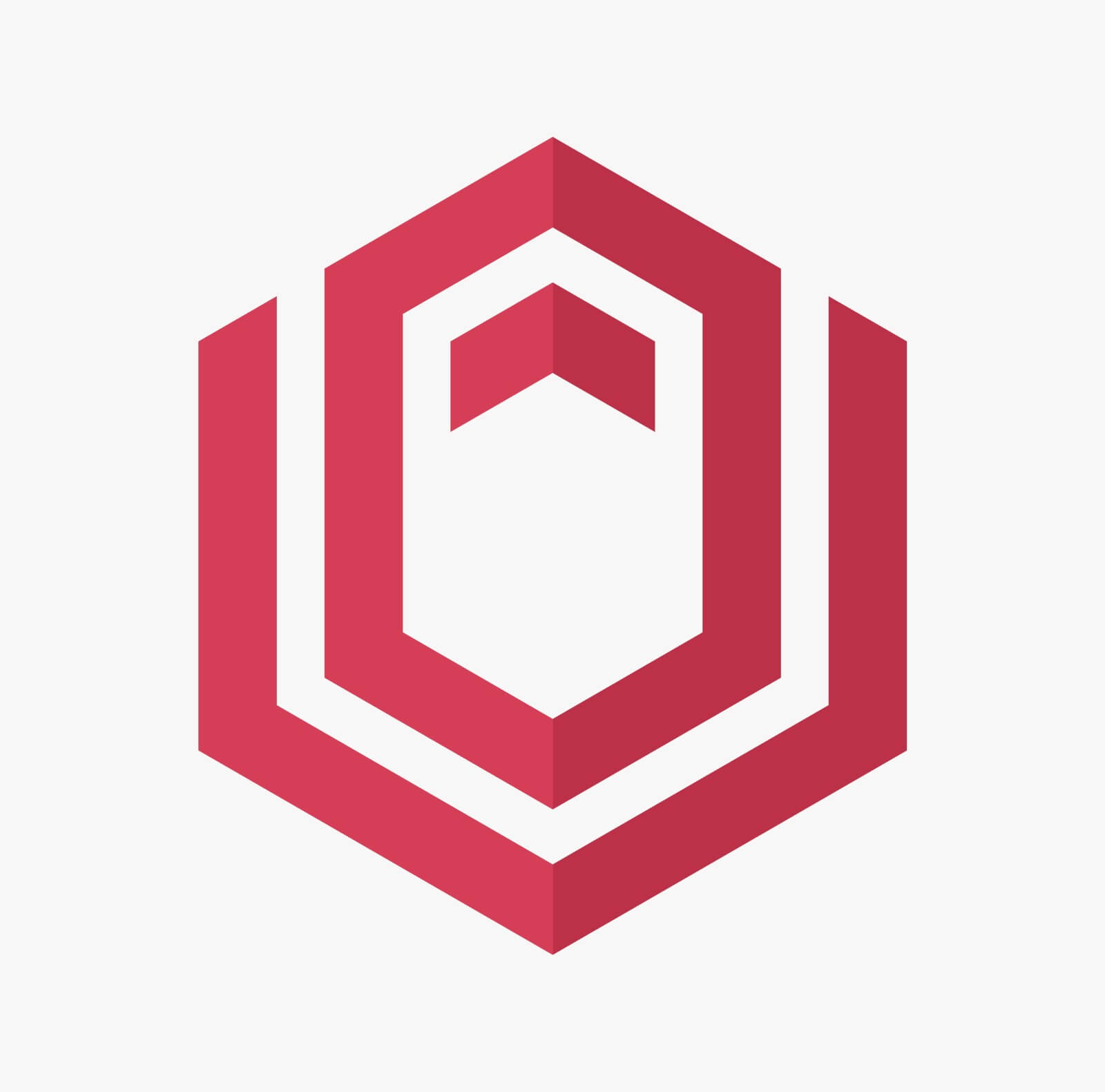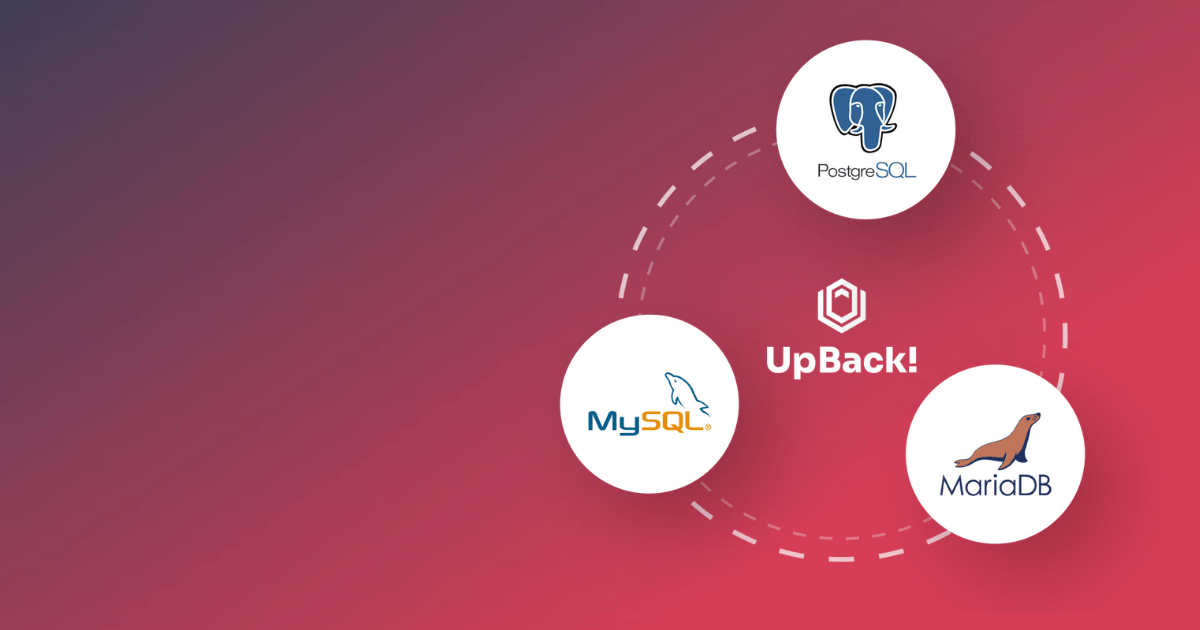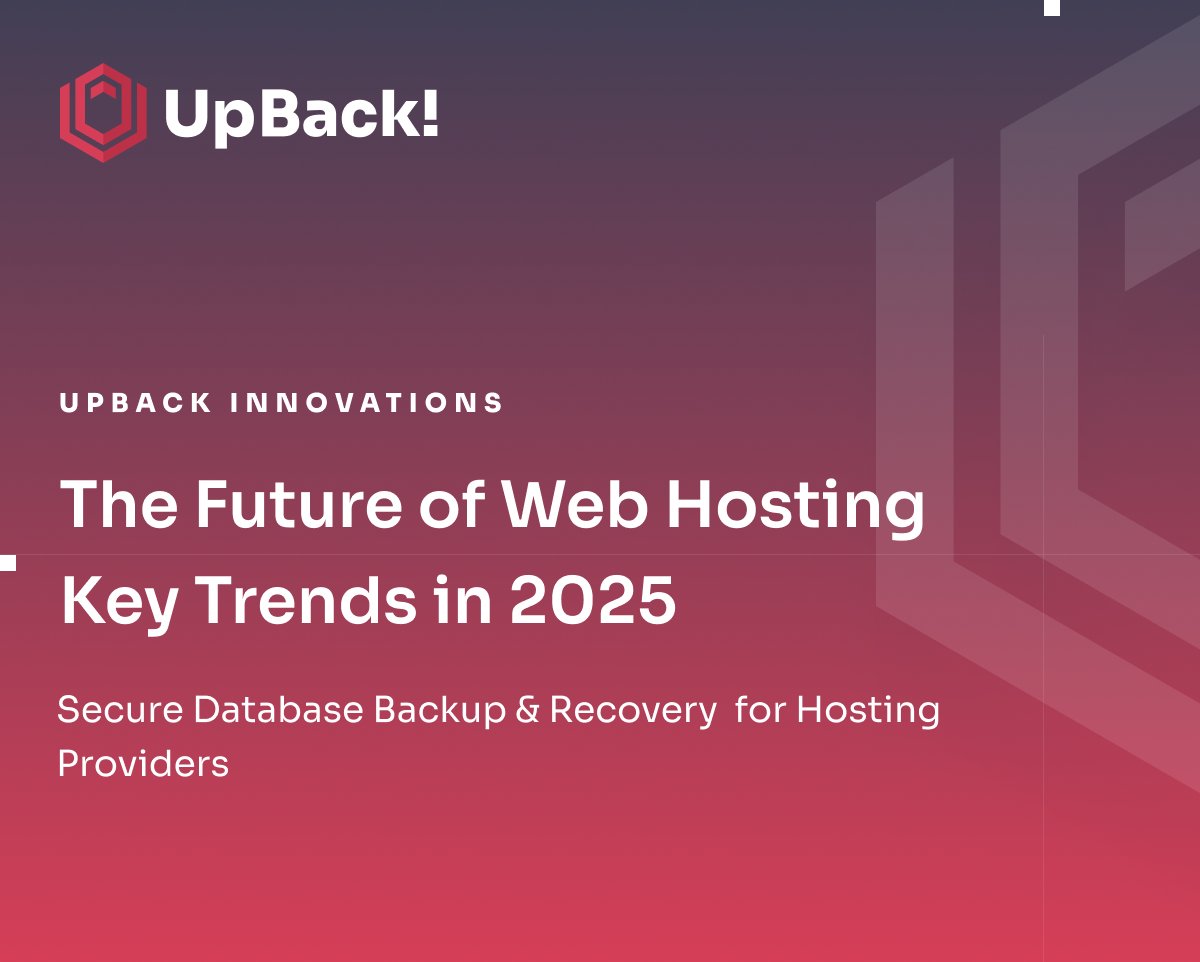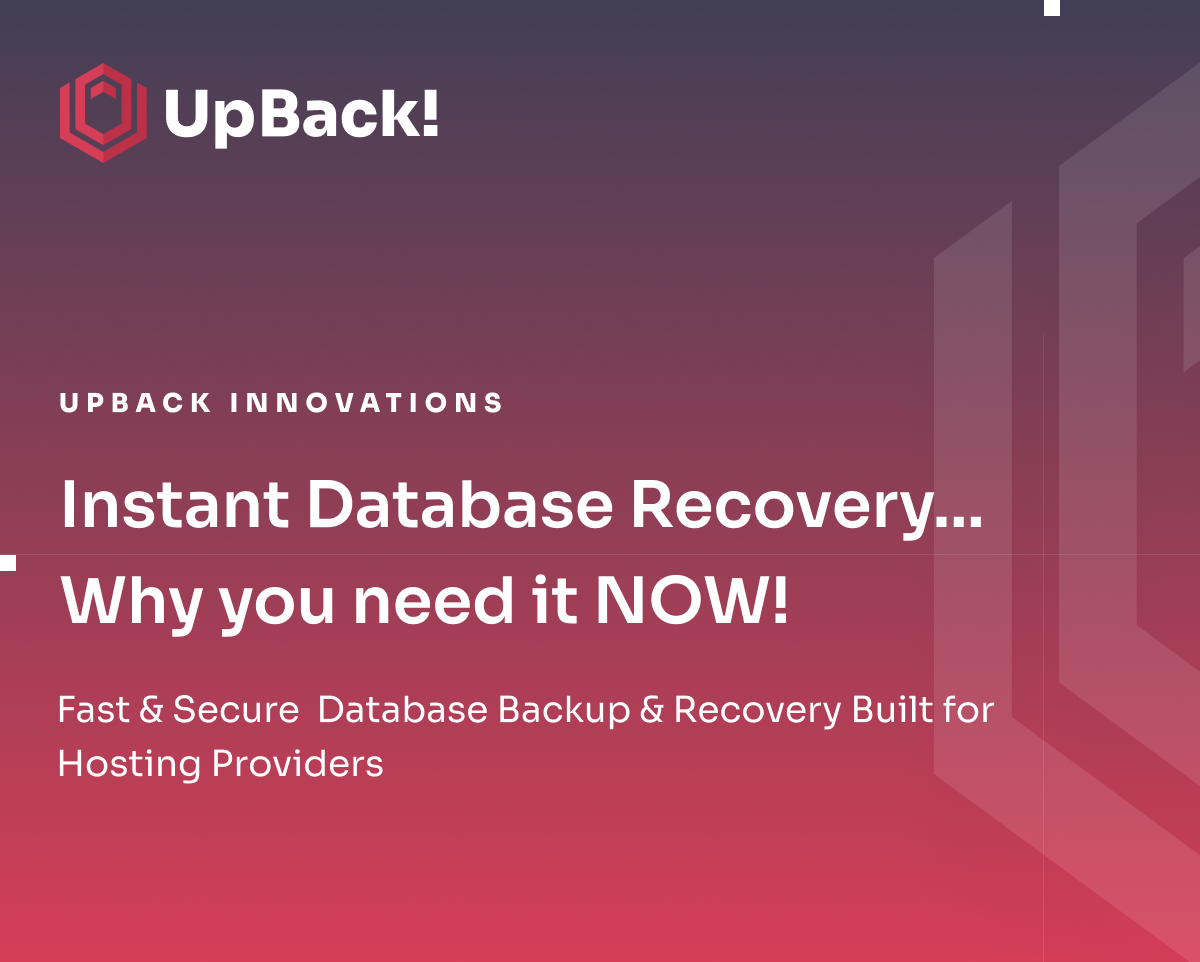Mariadb Backup and Recovery made easy with UpBack!
UpBack!: Your Versatile Backup Solution
Are you in search of an effective way to manage your Backup and Recovery of a MariaDB database?
Look no further than UpBack!. In today’s data-driven environment, protecting your database information is crucial, and UpBack! offers a reliable and versatile solution for MariaDB.
Compatibility Beyond MariaDB
While this guide focuses on MariaDB, it's important to note that UpBack!'s capabilities extend to other database systems as well. Its adaptability makes it a valuable tool for various database backup needs be that MySQL or PostgreSQL – UpBack! Has your back!
Integrating with S3 Storage
UpBack!’s compatibility with S3-compatible storage adds a layer of flexibility, allowing you to choose the best storage solutions for your backup requirements.
Your Guide to UpBack!
This post will guide you through the essentials of using UpBack! for MariaDB databases. From Installing the Agent, Docker integration, how to perform a Scheduled Backup and How to quickly restore your database, effecietly and securely!
We’ll cover all you need to know to keep your data safe and recoverable. Let’s dive in and explore how UpBack! can enhance your database management.
Check out our Step by Step!
Installing UpBack! for MariaDB – Docker Methods
Adding a Server without Docker
Begin by setting up UpBack! for MariaDB in a few simple steps:
- Access UpBack!.cloud: Go to Home/Servers → Add Server.
- Select Database and OS: Choose MariaDB and your operating system version.
- Provide Database Details: Input the required information for your MariaDB setup.
Finalizing Installation
To finish installation:
- Set Up S3 Storage: Enter details of your S3 storage for backups.
- Complete the Setup: Follow the final instructions to install UpBack! on your server.
Installing UpBack! with Docker
For those using Docker, here’s a more detailed approach:
- Docker Availability: This option is exclusively for Advanced version users.
- Initial Steps: The process starts similarly - log into UpBack!.cloud and select 'Add Server'.
- Docker-Specific Selection: When prompted, choose the Docker option and ensure your MariaDB version is compatible.
- Configuring Docker Settings: Pay attention to Docker-specific configurations, particularly for MariaDB versions that have unique requirements (e.g., enabling binary logs for certain versions).
- Finalizing Docker Setup: Complete the Docker-specific installation steps, including any necessary network configurations and container mappings.
Restoring Data with UpBack!
Backup Extraction and Restoration
Restoring your MariaDB database with UpBack! is designed to be intuitive and efficient. Regardless of the plan you choose, the process is streamlined for ease of use:
- Accessing Backups: Simply navigate to the server on your UpBack! dashboard and select the backup you require.
- Restoration Process: With a few clicks, you can initiate the restoration process. The backup will be either directly restored to your MariaDB server or downloaded for offline use.
Advanced Restoration Features
UpBack! also offers advanced features to cater to more specific restoration needs:
- Cloning and Table-Specific Actions: With UpBack!, you have the flexibility to clone your entire database or focus on individual tables. This feature is particularly useful for targeted data management and recovery.
- Enhanced Data Management: View and manage the contents of each table with UpBack!'s enhanced viewing options. This allows for greater control and precision during the restoration process, ensuring that your data is recovered exactly as needed.
These features, available across our Standard and Advanced plans, ensure that UpBack! not only meets but exceeds your database restoration requirements, providing a comprehensive, reliable solution for managing your MariaDB databases.
Best Practices and Recommendations
To ensure efficient and successful data restoration:
- Regular Checks: Periodically test your backups by restoring them to a test environment. This practice ensures the reliability of your backups.
- Monitor Space Requirements: Always ensure you have enough space on your server for restoration, especially when dealing with large databases.
- Post-Restoration Review: After restoring, thoroughly check the integrity and completeness of your database.
- Use 'Kill Instance' Feature: After completing all actions, use the 'Kill instance' button in UpBack! to terminate all processes and ensure system stability.
Following these guidelines will help you maintain a robust and reliable backup and restoration system for your MariaDB databases using UpBack!.
Scheduling Backups with UpBack!
Setting up a backup schedule with UpBack! is an essential step to ensure your MariaDB database is always protected.
Here’s how to do it...
Step-by-Step Guide to Scheduling Backups:
- Access Your Server Settings: Log into your UpBack! account and navigate to the server you want to configure.
- Choose Backup Frequency: UpBack! offers flexible scheduling options. You can set your backups to occur daily, weekly, or monthly, depending on your needs and the level of data activity in your database.
- Daily Backups: Ideal for databases with frequent updates or critical data. You can set a fixed time each day for the backup to run.
- Weekly Backups: Suitable for databases with less frequent changes. Choose a specific day of the week for your backups.
- Monthly Backups: Recommended for databases that rarely change. Select a particular day each month for the backup.
Tailoring Your Backup Schedule
- Assess Your Data Needs: The frequency of backups should align with how often your data changes and how critical it is. More frequent backups provide better data protection but require more storage space.
- Automate for Consistency: Automation ensures backups are performed regularly without manual intervention, reducing the risk of data loss due to human error.
By setting up a regular backup schedule with UpBack!, you can rest assured that your MariaDB database is consistently backed up, reducing the risk of significant data loss and ensuring that your data is up-to-date and recoverable.
Securing Your Data with UpBack!
The journey of ensuring the safety and reliability of your MariaDB databases doesn't have to be complex. UpBack! offers a streamlined, efficient solution for your backup and recovery needs.
From its versatility in handling various database versions to its compatibility with S3 storage, UpBack! stands out as a comprehensive tool for safeguarding your critical data.
Using UpBack! not only provides peace of mind through regular, automated backups but also ensures that your data can be quickly restored when needed.
Whether you're dealing with daily operations or preparing for unforeseen circumstances, UpBack! equips you with the resilience and readiness necessary in today's data-driven world.
Embrace Enhanced Database Management with UpBack!
Ready to elevate your database management strategy?
Embrace the robust capabilities of UpBack! for your MariaDB databases.
Experience first hand how UpBack! can simplify and secure your backup and recovery processes.
- Try UpBack! Today: Visit the UpBack! website to get started.
- Need Assistance?: Our expert team is here to help. Reach out for support or guidance at UpBack! Support.
With UpBack!, you're not just backing up data; you're ensuring the continuous success and integrity of your digital assets. Join the community of users who trust UpBack! for their database needs.
For more information on UpBack!s support for Mariadb on our main page follow this link https://upback.cloud/services/mariadb-backup
Or more information on Mariadb in general visit the MariaDB Site and explore the blogs and documentation they have available to the community! https://mariadb.org/
And for a short time, grab a free 7 day trial! This includes all the features of UpBack! For you to get a taste of how efficient your MariaDB backup and recovery process can be!